Xhun Audio Shop : how it works
Xhun Audio Shop adopts a secure and trusted payment system.
To completely put Customers at ease, payments on Xhun Audio Shop are based on a transparent, non-intrusive,
simple and fast registration process;
all the collected informations will be used with the only scope to register your purchase.
After completing an Order, it is possible to pay with a PayPal account or directly with a credit or debit card, without a PayPal account.
In order to complete your purchase, just follow the few easy steps reported below :
|
|
In the Shop section, you'll find all the available Products, Bundles and the corresponding prices.
When you're ready to start, click on one of the Start Shopping buttons.
You will be redirected to the Personal/Billing informations section.
|

|
|
Please fill carefully all the required fields with your correct Personal/Billing data.
Once done, click on Send Data button (the arrow icon). You will be redirected to a Data Confirmation page.
|
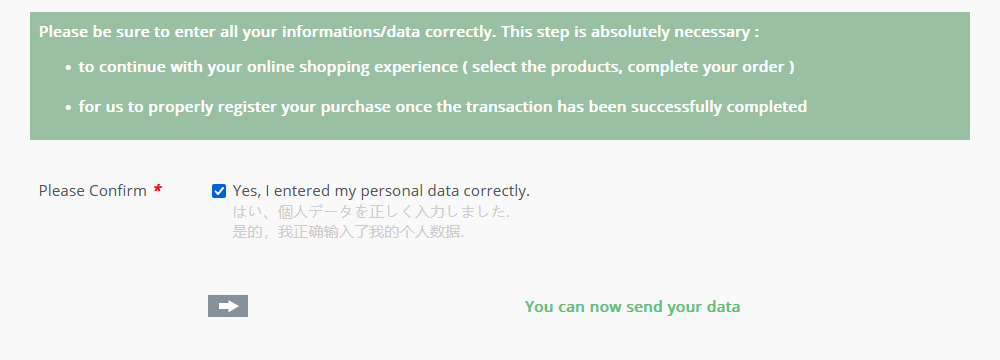
|
|
Please verify that all your Personal/Billing data has been entered correctly
and click on Confirm button (the arrow icon). You will be redirected to the Shop section.
|
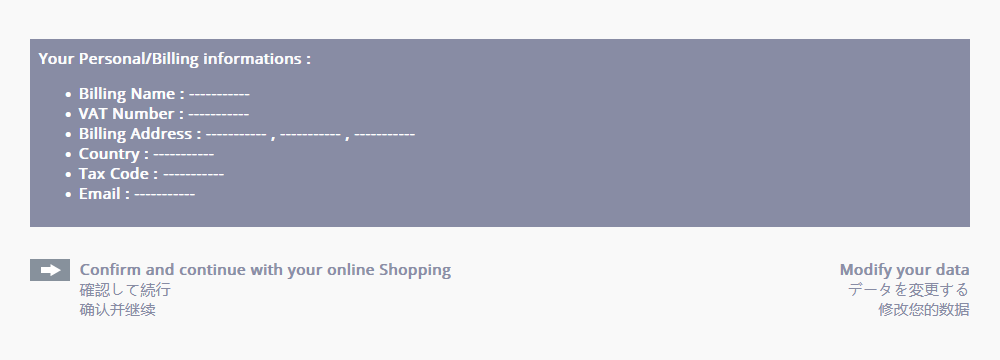
|
|
Existing Customers can skip the registration steps above by accessing the User Area section
and clicking on the Start Shopping Now arrow icon.
|
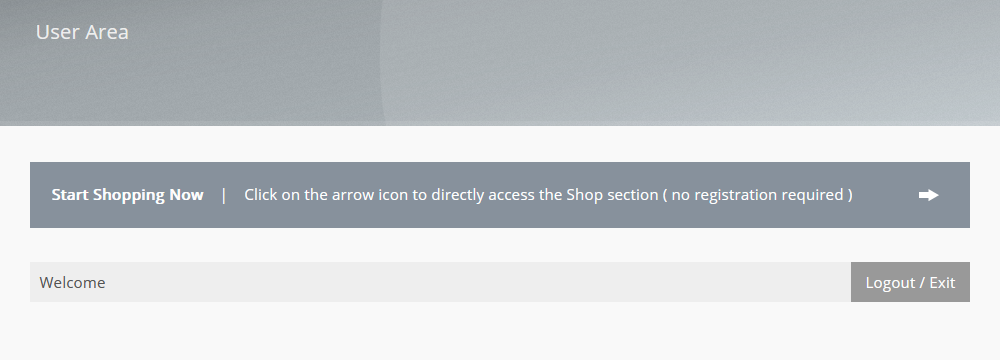
|
|
For each Product you want to purchase, click on the corresponding Add to Cart button.
You will be redirected to PayPal payment pages.
|
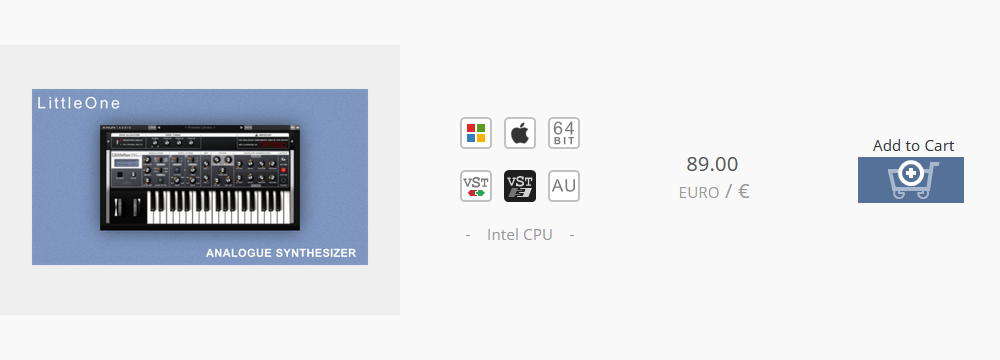
|
|
On PayPal pages, choose the payment method you want to use
(you can pay with your PayPal account or directly with your credit or debit card, without a PayPal account)
and follow the easy steps required in order to confirm your purchase.
|
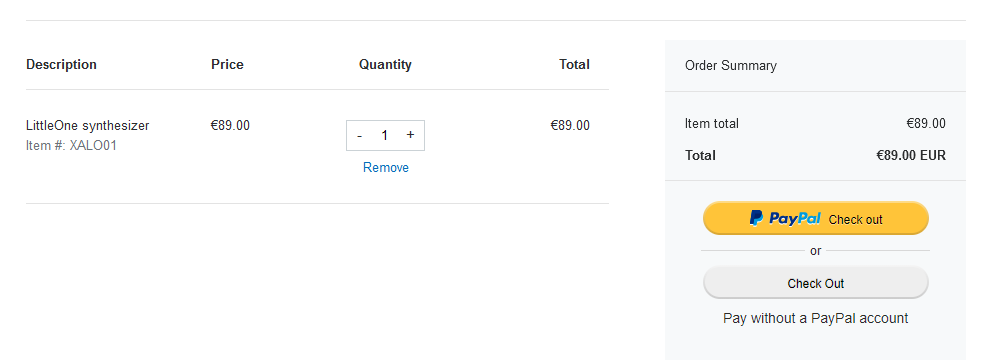
|
|
Once you confirmed your purchase, click on Back to Vendor Website button.
You will be redirected to the Purchase Confirmation Page on Xhun Audio website. You successfully completed
your purchase !
|
|
The Activation Instructions for the Products you purchased will be sent to your email address
within 24 hours from the confirmation of the payment (it usually requires less time)¹. Follow all the instructions provided in
the email to complete the Products activation.
¹ An automated email is sent after the confirmation of the payment.
Some (minor) email providers may erroneously classify this automated email as SPAM, so be sure to check your SPAM folder
if you didn't received it in the Inbox folder. Major email providers (Gmail, Yahoo, Msn, ...) don't have this issue.
If you didn't receive your Activation email after 24 hours from your payment, please email us at contact@xhun-audio.com
|
|